
One question that lands in my inbox a lot is “What size hard drive should I buy for photography?” While you may have to come to this post looking for an easy answer to address your photo storage needs, I will give you the answer that drives us all nuts but is absolutely applicable in this situation: “It depends”. The total photo storage size needed for your photography depends on a few variables, including the current size of your image library, the size of the image files from your camera, and the rate at which you create new images.
In addition, if you’re using Adobe Lightroom, you’ll want to include your Lightroom catalog as part of that calculation. The Lightroom catalog holds all the information about your photos. The catalog includes information such as your photos’ storage locations, each photo’s metadata, rating, keywords, and all editing information.
With that in mind, let’s talk about finding the appropriate drive size for your photo library, which is both the Lightroom catalog and all the image files. Once you know the size needed, that makes the choice of whether that drive should be an external hard disk drive (HDD), external solid state drive (SDD), or even a redundant array of independent disks (RAID) solution much easier. (RAID is a storage technology that combines multiple disk drives into a single unit for improved performance, redundancy, or both.) Now, let’s figure out what drive size you need in three easy steps.
Step 1: Find the Total Size of Your Current Photo Library
To start, you need to find the total size of your current image library. If you have all your image files already saved in one location, check the total size of the parent folder. For example, I store all my image files on one drive with the main folder called “Image Library.” Under that main parent folder, I have subfolders for each year and then further subfolders within each year’s folder.
There are big advantages to structuring your image library with one parent folder holding all the subfolders. One advantage is that you can find your total photo storage size with two clicks. Right-click on the main “Image Library” folder from within Lightroom or on the drive itself and then select “Get Info.” Then, under “Size,” it shows the total size of your current image library. If you’re on a PC, right-click and select “Properties.” At the moment, I have a smidge over 5 TB of images on my drive.
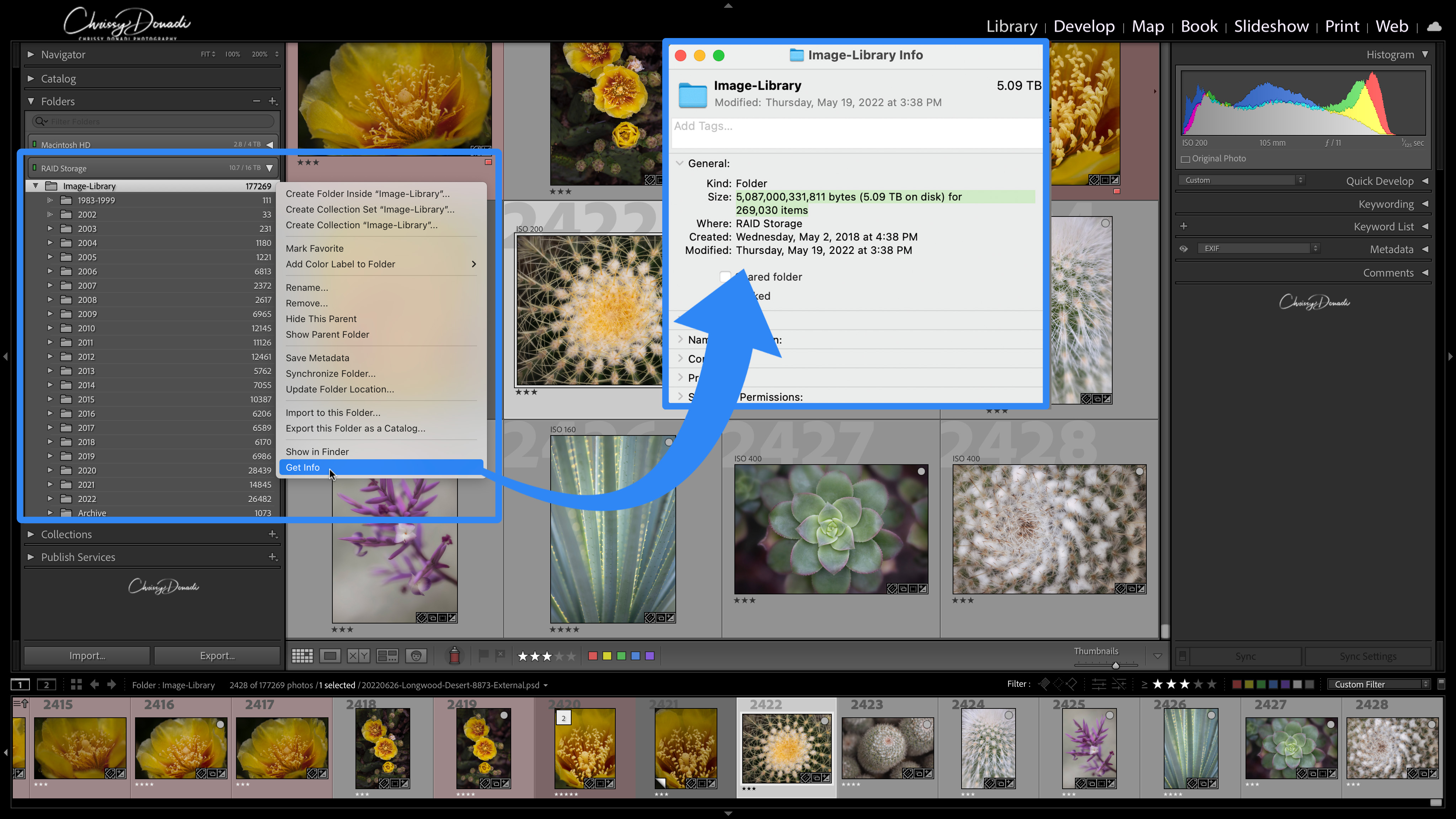
Step 2: Find the Size of Your Lightroom Catalog
Next, find the size of your Lightroom catalog. From within Lightroom, select Catalog Settings from your top menu bar. Within the General tab, Lightroom will display the size of your catalog.
To give some perspective, my Lightroom catalog is under 2 GB (giga not tera). That’s 177K images of various sizes taken throughout the years. In other words, the catalog doesn’t add that much to my storage needs compared to the size of my current image library. Again, this is all unique to how a person edits and their workflow, but at least it gives a ballpark.
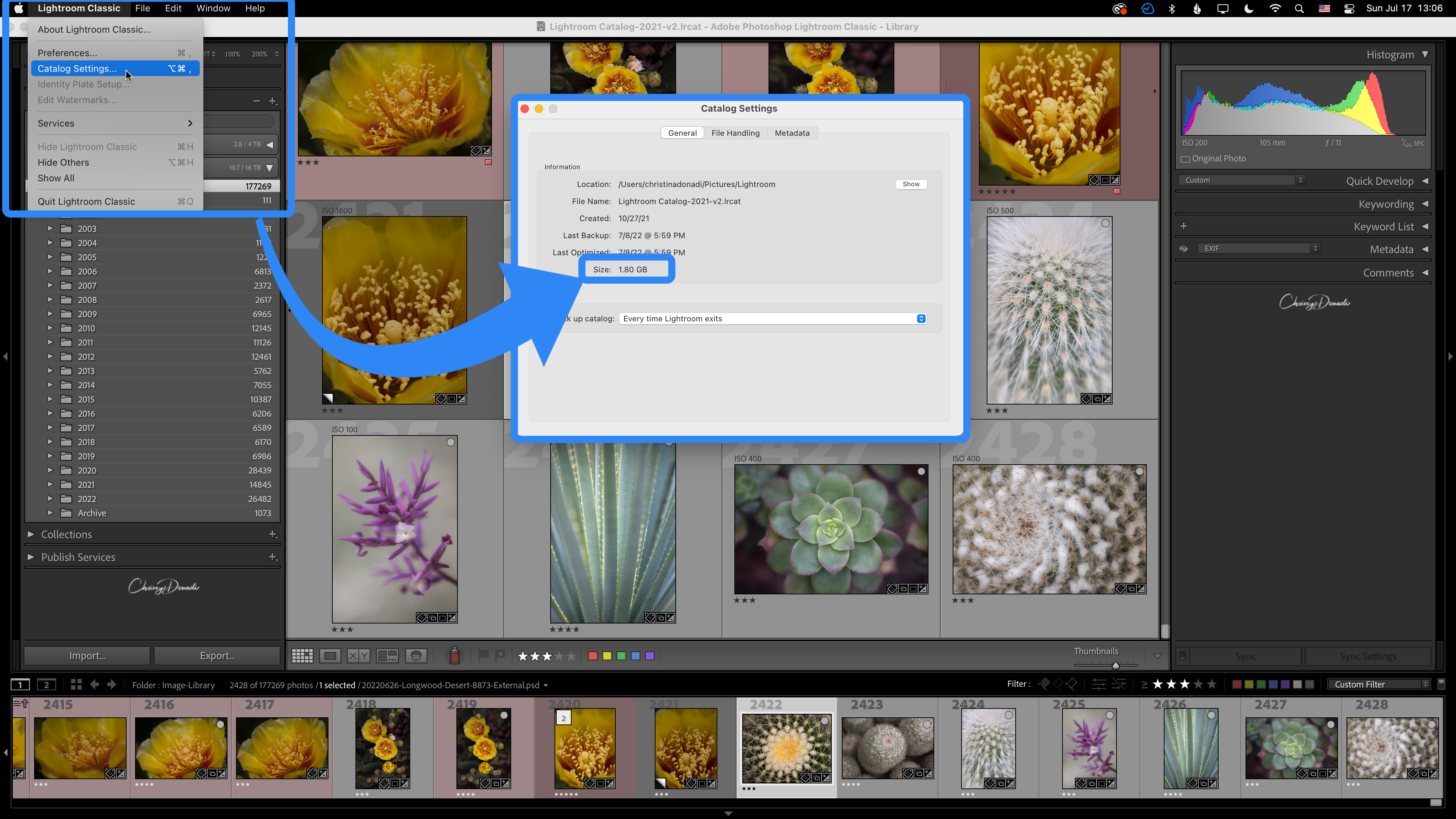
Step 3: Assess Your Future Storage Needs
First, image file sizes from the same camera can vary wildly. They change depending on your camera file settings as well as your subject matter, ISO, and even lens choice. Most manufacturers publish typical file sizes in their manuals. And we all read our manuals front to back, right? For example, for the Canon EOS R5 with the default aspect ratio of 3:2, one image file size can range between 2 MB to 45 MB. This size changes as you select your image format (i.e., JPEG, HEIF, or RAW) and your quality (e.g., small, medium, fine, RAW, etc.). This is why it is best to look at your own image and folder sizes. Don’t let the internet help here (well, except for this article).
Since my folder structure is organized by years, I can see the total number of images taken each year. In addition, I can see if it is steady, increasing, or fluctuating. Just as I checked for all my photos in step 1, I can right-click and gather the size information for each of my 2020, 2021, and 2022 parent folders. Each year is 1.3 TB, 1.1 TB, and 1.3 TB respectively. These folders contain my RAW images and my Photoshop files. Therefore, this gives me a better sense of my future annual space needs.
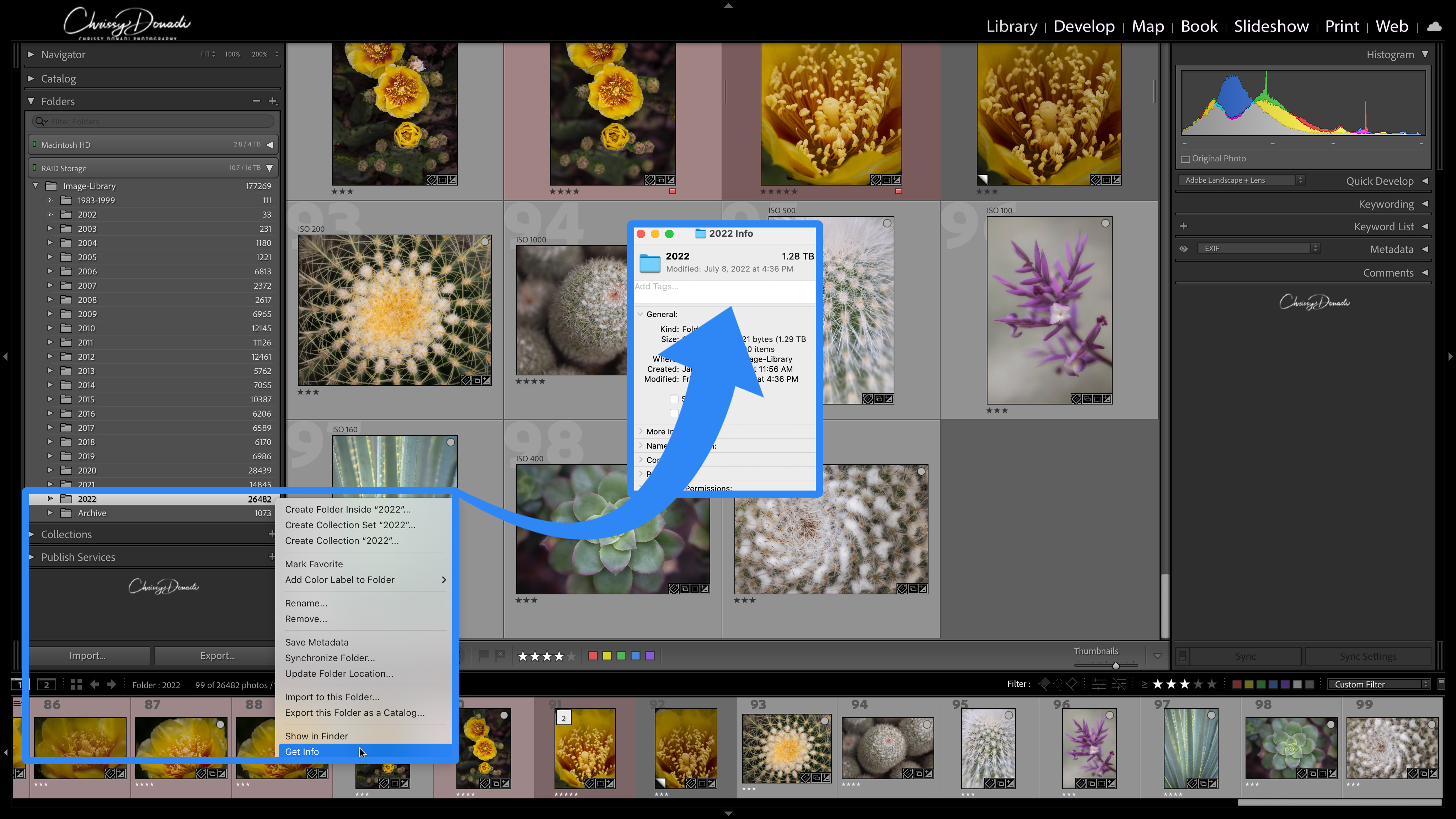
To wrap up, I know I currently have 5 TB total between image files and the Lightroom catalog. In addition, assuming the same camera and photographing rate, I require a little over 1 TB increase each year. Now, all drives need to be replaced on a regular basis, a process known as “recapping.” Recapping involves moving data to a new storage device before the old one fails, ensuring your data remains safe. Typically, manufacturers recommend every 3-5 years for HDDs and every 5-7 years for SSDs.
So, to plan for the next 5 years, I would need approximately an additional 5-6 TBs.
(5 TB currently library size) + (~6 TB planned for the next 5 years) = 11 TB size required
With that in mind, I would lean towards purchasing a 12 TB storage solution. That will give me enough space to cover that 3-5 year recap cycle. When I’m getting close to filling that space, it will be time to reassess and update my storage solution.
Shouldn’t I just buy the largest size external hard drive for photography?
Nope! If you are mostly doing photography (not video), then I wouldn’t necessarily take the plunge to a 32 TB drive right off the bat. First, large hard drives (that are fast) are pricey. Second, if I only have 5 TB of storage now, chances are I won’t fill that large of a drive for years, long past when it should have been replaced.
By the time I fill or need that 32 TB of space, the hardware would be long out of date and more than likely to experience a failure. I would have skipped right by that storage refresh window. If I had simply purchased the largest drive, then I would have spent money on storage I never used or set myself up to be working from a hard drive that has a higher likelihood of failure in future years. With the price of larger SSD or RAID storage solutions, the savings from purchasing a smaller size drive could have been spent on a piece of camera gear instead.
Depending on the make, model, and storage environment, the average recap recommendation of an external hard drive or RAID drive is around 3-5 years (HDD). The recap recommendation for solid state drives (SSDs) is every 5 to 7 years. This assumes there is no physical damage to the drive, either. The older the drive, the more likely something is going to fail. Every photographer needs to pick their own comfort level on how often they update their drives. As discussed in Let’s Get Organized in Lightroom, I have at least three levels of on-site redundancy plus a level of offsite redundancy for my entire image library (image files and Lr catalog). Therefore, personally, I’m comfortable stretching my recap cycle to every 5-7 years.
Photo Storage Backup Strategies: Best Practices
Regardless of the type of drive you use, maintaining a robust backup strategy is crucial. The general 3-2-1 rule is a widely recommended approach:
- Keep three copies of your data (the original and two backups).
- Store them on two different media types (e.g., external hard drive and cloud storage).
- Keep one copy off-site (e.g., cloud storage or a physical drive stored in a different location).
The Most Common Photo Storage Hard Drive Sizes for Nature Photographers
An external drive in the 2 TB to 8 TB range is sufficient and a common range for most nature and landscape photographers. There is a real beauty when your image library is below 2 TB in terms of cost, size, and portability.
If you plan to travel with your external hard drive, the most common purchase is a solid state drive (SSD). SSDs are faster than hard disk drives (HDDs) and with fewer moving parts. These are the preferred setups for portability. HDDs are a common choice if you plan to set it up and leave it tethered to your computer at home. Also, the read and write speeds of the drives need to be considered. Otherwise, you might impact and slow down your post-processing experiences in Lightroom and/or Photoshop. As if that wasn’t enough, larger storage solutions eventually cross the threshold into redundant array of independent disks (RAID) setups. But diving into the pros and cons of SDD, HDD, and RAID is a whole other article better left for another day.
I know that’s a lot of information on photo storage, but I hope it helps you determine the right size drive for your needs. Remember, proper storage planning is essential for preserving your precious photographs and ensuring a smooth workflow. If you have any questions or want to share your own storage strategies, feel free to leave a comment below. Happy storing!
Great article, Chrissy. Helpful to gauge future needs. Love your wit, as well 😉
Thank you and great to know it will be helpful. We know that these type of articles need an extra dose of wit. Take care friend!
A follow-up article that provides more insight and detail into your backup strategy and solutions would be great. You mentioned “at least three levels of on-site redundancy plus a level of offsite redundancy”
Correct. I review the details of my back strategies in the online course (Let’s Get Organized) because it’s hard to write all those details in an article. But perhaps I’ll take a look at if I can provide at least an outline in a follow-up article. Thanks for the suggestion!
I’m starting from scratch and just recently bought a Microsoft Surface Pro (for smaller/lighter weight and Microsoft capabilities) and using One Drive. Struggling with backing up images and importing to Lightroom Classic. I have thousands of images of food photography and travel images (iceland). Do you use an ipad or macbook? How many places do you backup your images? Any certain cloud storage for backup besides external hardrives? When you import images to Lightroom do you import from external hard drive into a catalog, if so how do you not max out the storage (which is my issue)?
Hi Marie,
There are a variety of ways you can set up storage for your photos and Lightroom catalog. To answer your questions, I work between a desktop computer and a laptop using both with Lightroom on a regular basis. While I do not use an iPad for my photos or Lightroom, I know there are people who do like their iPad for light editing.
In general, I recommend at least 3 levels of redundancy for backing up your photos and catalog, where 1 of those redundancies is located offsite. For example, I have my photos and Lightroom catalog said to an external hard drive (#1 – at home), all that data is mirrored to another external hard drive (#2 – at home), and then all of that is saved in the cloud through a service provider called BackBlaze (#3 – offside in the cloud).
For importing, there are a variety of different workflows you can set up for that as well. In general, I find people will import directly from an SD card into Lightroom and have Lightroom copy their images to a permanent storage location (normally an external hard drive) at the same time.
If you are looking for more details, I go over all of this in my online course “Let’s Get Organized! in Lightroom.” (https://chrissydonadi.com/lets-get-organized-course/) Hope that helps get you on the right track!